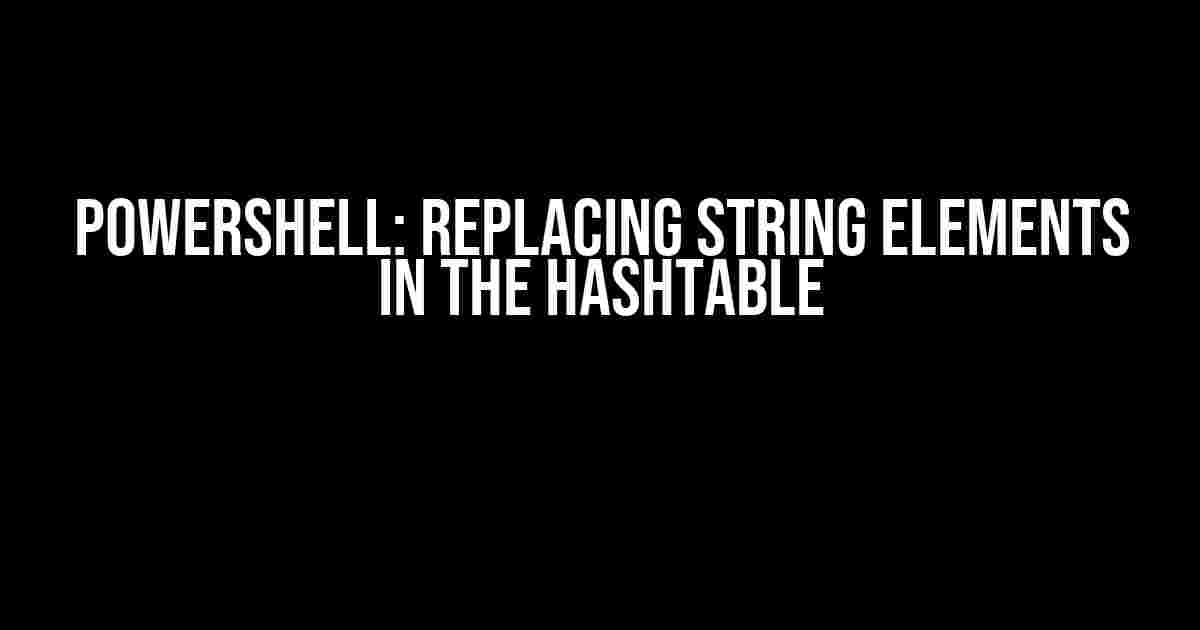Are you tired of manual string replacements in your Powershell script? Do you struggle with updating hashtable values? Worry no more! In this comprehensive guide, we’ll show you how to replace string elements in a hashtable like a pro. By the end of this article, you’ll be able to efficiently update and manage your hashtable values with ease.
What is a Hashtable?
Before we dive into the juicy stuff, let’s take a step back and understand what a hashtable is. A hashtable is a data structure in Powershell that stores key-value pairs. It’s similar to an array, but instead of numerical indexes, hashtables use unique keys to store and retrieve values.
# Create a simple hashtable
$myHashtable = @{
Name = "John"
Age = 30
Occupation = "Developer"
}
In the above example, we’ve created a hashtable with three key-value pairs: Name, Age, and Occupation.
Why Replace String Elements in a Hashtable?
There are several scenarios where you might need to replace string elements in a hashtable:
- Updating configuration settings: Perhaps you need to update a configuration file with new values.
- Data processing: You might need to replace specific strings in a dataset to prepare it for analysis.
- String manipulation: Hash tables are often used to store user input, and you might need to replace special characters or sanitize the input.
In all these cases, being able to efficiently replace string elements in a hashtable is crucial.
Methods for Replacing String Elements in a Hashtable
There are several methods to replace string elements in a hashtable. We’ll explore each method, starting with the most basic and moving on to more advanced techniques.
Method 1: Direct Key Access
The simplest way to replace a string element in a hashtable is by directly accessing the key and updating its value.
# Create a hashtable
$myHashtable = @{
Name = "John"
Age = 30
Occupation = "Developer"
}
# Replace the string element
$myHashtable.Name = "Jane"
# Output the updated hashtable
$myHashtable
This method is straightforward, but it has its limitations. What if you need to replace multiple string elements at once? That’s where the next method comes in.
Method 2: Using the `GetEnumerator()` Method
The `GetEnumerator()` method returns an enumerator that iterates through the key-value pairs in the hashtable. We can use this method to replace multiple string elements at once.
# Create a hashtable
$myHashtable = @{
Name = "John"
Age = 30
Occupation = "Developer"
}
# Replace multiple string elements
$myHashtable.GetEnumerator() | ForEach-Object {
if ($_.Value -eq "John") {
$_.Value = "Jane"
} elseif ($_.Value -eq "Developer") {
$_.Value = "QA Engineer"
}
}
# Output the updated hashtable
$myHashtable
This method is more flexible than the previous one, but it still has its limitations. What if you need to replace strings based on a pattern or condition? That’s where regular expressions come in.
Method 3: Using Regular Expressions
Regular expressions (regex) are a powerful tool for pattern matching and string manipulation. We can use regex to replace string elements in a hashtable based on a pattern or condition.
# Create a hashtable
$myHashtable = @{
Name = "John"
Age = 30
Occupation = "Developer"
}
# Replace string elements using regex
$myHashtable.GetEnumerator() | ForEach-Object {
$_.Value = $_.Value -replace "John", "Jane"
$_.Value = $_.Value -replace "Developer", "QA Engineer"
}
# Output the updated hashtable
$myHashtable
This method is highly flexible and powerful, but it requires a good understanding of regular expressions. Don’t worry if you’re not familiar with regex; we’ll cover the basics in the next section.
Regular Expressions for Beginners
If you’re new to regular expressions, don’t worry! Here’s a quick crash course to get you started:
| Pattern | Description |
|---|---|
| . (dot) | Matches any single character |
| \w (word) | Matches any word character (alphanumeric plus underscore) |
| \W (non-word) | Matches any non-word character |
| \d (digit) | Matches any digit |
| \D (non-digit) | Matches any non-digit |
| ^ (start) | Matches the start of a string |
| $ (end) | Matches the end of a string |
| | (or) | Matches either the expression before or after the | |
| (* or +) | Matches 0 or more (*) or 1 or more (+) occurrences of the preceding pattern |
Now that you have a basic understanding of regular expressions, let’s move on to more advanced techniques.
Advanced Techniques for Replacing String Elements
In this section, we’ll explore more advanced techniques for replacing string elements in a hashtable.
Method 4: Using the `Select-Object` cmdlet
The `Select-Object` cmdlet is a powerful tool for selecting and manipulating objects in Powershell. We can use it to replace string elements in a hashtable.
# Create a hashtable
$myHashtable = @{
Name = "John"
Age = 30
Occupation = "Developer"
}
# Replace string elements using Select-Object
$myHashtable = $myHashtable.GetEnumerator() | Select-Object @{
Name = "Name"
Expression = {$_.Value -replace "John", "Jane"}
}, @{
Name = "Age"
Expression = {$_.Value}
}, @{
Name = "Occupation"
Expression = {$_.Value -replace "Developer", "QA Engineer"}
}
# Output the updated hashtable
$myHashtable
This method is highly flexible and allows you to perform complex operations on the hashtable values.
Method 5: Using the `Foreach` loop with an index
This method is similar to the previous one, but uses a `Foreach` loop with an index to iterate through the hashtable.
# Create a hashtable
$myHashtable = @{
Name = "John"
Age = 30
Occupation = "Developer"
}
# Replace string elements using Foreach loop with index
foreach ($i in $myHashtable.GetEnumerator()) {
if ($i.Value -eq "John") {
$myHashtable[$i.Name] = "Jane"
} elseif ($i.Value -eq "Developer") {
$myHashtable[$i.Name] = "QA Engineer"
}
}
# Output the updated hashtable
$myHashtable
This method is more concise than the previous one, but still allows for complex operations on the hashtable values.
Best Practices for Replacing String Elements in a Hashtable
When replacing string elements in a hashtable, it’s essential to follow best practices to ensure efficient and error-free code:
- Use meaningful variable names and comments to make your code readable.
- Test your code with different input values to ensure it works as expected.
- Use regular expressions carefully, as they can be complex and error-prone.
- Consider using immutable hashtables to avoid unintentional changes.
By following these best practices, you can ensure that your code is efficient, readable, and maintainable.
Conclusion
In this comprehensive guide, we’ve explored five methods for replacing string elements in a hashtable in Powershell. From direct key access to advanced techniques using regular expressions and the `Select-Object` cmdlet, we’ve covered it all. Remember to follow best practices and test your code thoroughly to ensure efficient and error-free operations. Happy coding!
If you have any questions or need further assistance, feel free to ask in the comments section below. Don’t forget to share this article with your friends and colleagues who might benefit from it.
Frequently Asked Questions
Get ready to supercharge your PowerShell skills by mastering the art of replacing string elements in a hashtable!
How do I replace a specific string element in a hashtable?
You can use the `-replace` operator to replace a specific string element in a hashtable. For example, if you have a hashtable called `$myHashtable` and you want to replace all occurrences of ‘old’ with ‘new’ in the value of the key ‘MyKey’, you can use the following command: `$myHashtable.MyKey = $myHashtable.MyKey -replace ‘old’, ‘new’`. Easy peasy!
Can I replace multiple string elements in a hashtable at once?
Absolutely! You can use the `-replace` operator with a regular expression to replace multiple string elements in a hashtable at once. For example, if you want to replace all occurrences of ‘old1’, ‘old2’, and ‘old3’ with ‘new’ in the value of the key ‘MyKey’, you can use the following command: `$myHashtable.MyKey = $myHashtable.MyKey -replace ‘(old1|old2|old3)’, ‘new’`. PowerShell magic, baby!
How do I replace string elements in all keys of a hashtable?
To replace string elements in all keys of a hashtable, you can use the `GetEnumerator()` method to iterate through each key-value pair, and then use the `-replace` operator to replace the string elements. For example: `foreach ($key in $myHashtable.GetEnumerator()) { $myHashtable[$key.Name] = $key.Value -replace ‘old’, ‘new’ }`. This will replace all occurrences of ‘old’ with ‘new’ in all keys of the hashtable. Woohoo!
Can I use the `-replace` operator with a hashtable containing nested hashtables?
Yes, you can! However, you’ll need to recursively iterate through the nested hashtables to replace the string elements. This can be done using a recursive function. For example: `function Replace-InHashtable { … }`. This function will recursively iterate through the hashtable and replace the string elements using the `-replace` operator. You can then call this function on your hashtable: `Replace-InHashtable -Hashtable $myHashtable -OldValue ‘old’ -NewValue ‘new’`. Voilà!
What if I want to replace string elements in a hashtable with a dynamic value?
No problem! You can use the `-replace` operator with a script block to replace string elements in a hashtable with a dynamic value. For example, if you want to replace all occurrences of ‘old’ with the current date and time in the value of the key ‘MyKey’, you can use the following command: `$myHashtable.MyKey = $myHashtable.MyKey -replace ‘old’, {(Get-Date).ToString()}`. This will replace ‘old’ with the current date and time. Cool, huh?